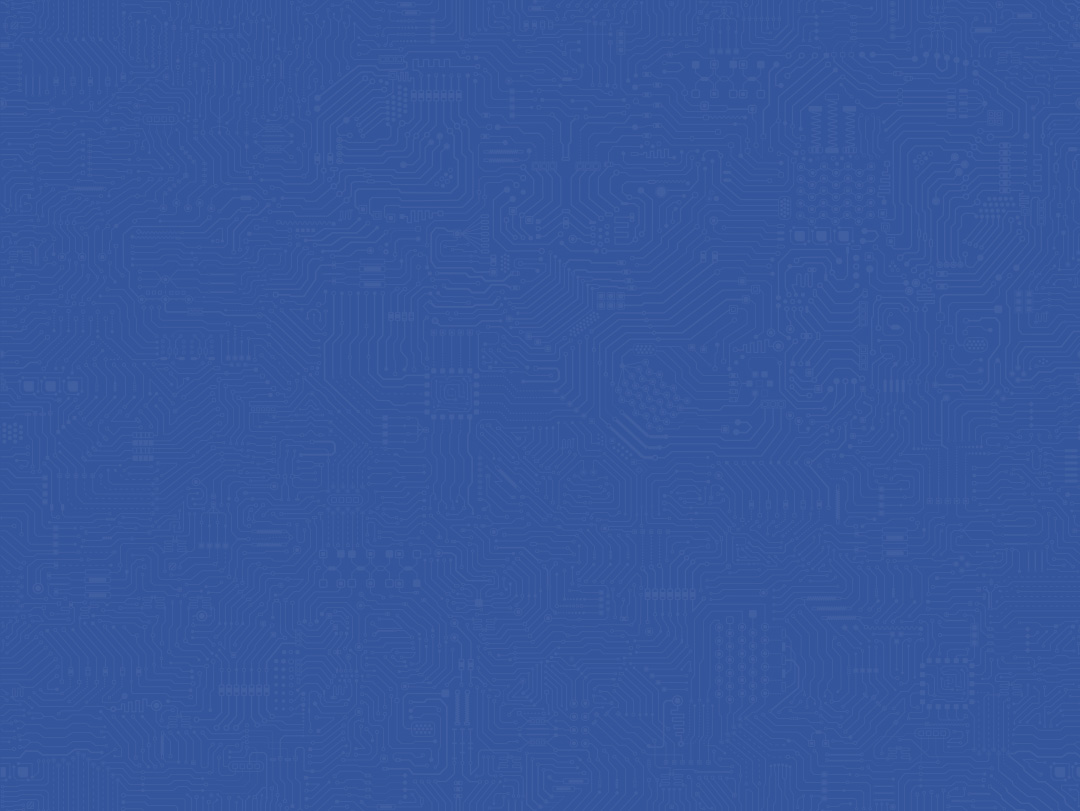Control Coach®: helping users improve performance
Your Coapt system is smart. Not only can it be calibrated to learn and know your muscle signals patterns for prosthesis control, it also has a built-in coach to help you get the best out of calibrating. Coapt’s artificial intelligence (A.I.) Control Coach® analyzes your calibration data for nuances and scenarios that it knows can limit your potential. Control Coach® was programmed with years’ worth of Coapt clinical experience. It knows the tips and tricks that can really help you tweak calibration and get the most out of your control.
Think of Control Coach® as an expert in your pocket—getting you the coaching support that can really make a difference. This section describes how you can put Control Coach® to work and achieve great performance.
Control Coach® has a quality rating system for you:
If you are familiar with restaurant or hotel reviews, you’ve probably seen a 5-star rating system before. Generally, we know that getting 5 stars is best, and fewer stars is, well, not nearly as good. Control Coach® has its own 5-star rating system to give feedback on the quality for each of your calibrated motions. A 5-star rating for a motion means that you are likely getting great, reliable control for that particular action. As the A.I. engine in Control Coach® detects things it believes are limiting your full potential, it will lower the ratings for affected motions. A motion with a 3-star or 4-star rating may be functioning just fine, but Control Coach® still has feedback that you may be interested in. Ratings of 2 stars or lower typically mean Control Coach® has some helpful insights that you should probably attend to.
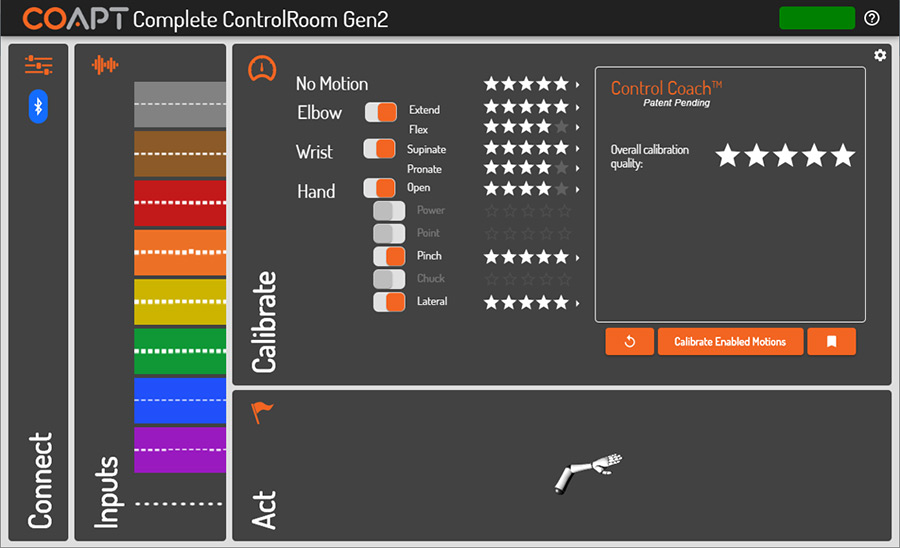
Using Control Coach® info from the software or app:
In Coapt’s software interface or app, connect to your device with Bluetooth, navigate to the Calibrate panel, and you should see Control Coach® quality star ratings for each control motion (on the PC software you will also see an overall quality score). Clicking on the small arrow icon next to a motion arrow brings up your Control Coach® information about that motion. After you read the helpful information from your Coach, consider taking appropriate action using the buttons at the bottom.
Add Data – Clicking the “Add Data” button is how you can add calibration muscle signal data for the selected motion. New data will be combined with already-existing data for this motion in a way that should adapt the control for better robustness. Once the button is pressed, an empty circle appears. As you hold your muscle contraction steady for this motion, the circle will begin filling up with orange segments. Hold your signals until the whole circle fills.
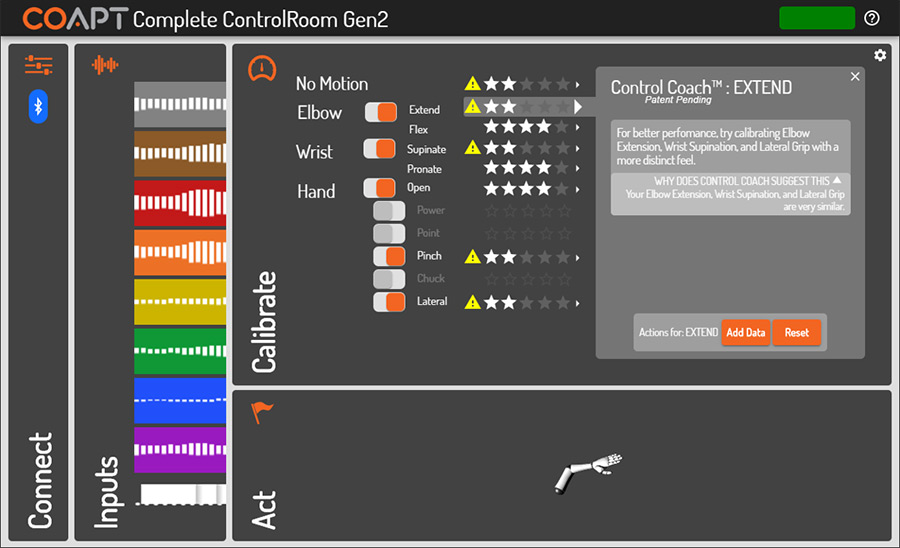
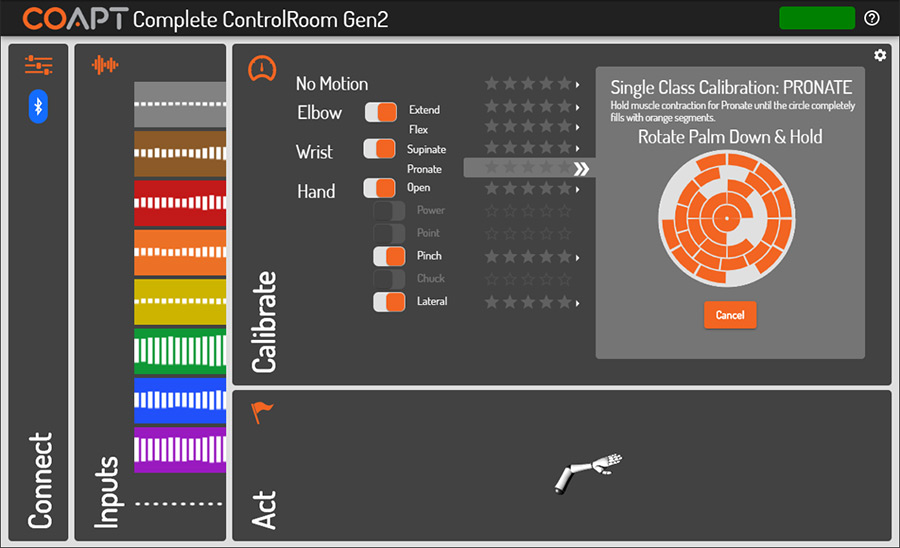
Reset – Clicking the “Reset” button will set this motion to a blank starting state while leaving the other calibrated motions as-is. The control memory for the affected motion is now empty and it will have to get at least one calibration to be controlled again.
Replace Data (only shown when Adaptive Advance™ is “Off”) – Clicking the “Replace Data” button is how you can replace calibration muscle signal data for the selected motion. The existing data for this motion will be discarded and the new data you provide will be used to recalibrate your control. Once the button is pressed, an empty circle appears. As you hold your muscle contraction steady for this motion, the circle will begin filling up with orange segments. Hold your signals until the whole circle fills.
The Control Coach® “Check Engine” Light:
When sensors in your car determine there is something important that you need to know for improving the performance and reliability of your ride, you get a Check Engine light to let you know. Control Coach® of the Coapt system has its own light to let you know there is helpful performance information available—the LED on the Complete Calibrate button (on your socket) will beckon with a slowly blinking white light to indicate the helpful Control Coach® messages are waiting for you in the Coapt software interface or app. Your Coapt “Check Engine” light comes on whenever the overall Control Coach® rating drops below a set value (the threshold for this is adjustable in the Coapt software interface or app).

White LED with short blip off every two seconds
Control Coach® “check engine” indicator. This notification is letting you know that helpful Control Coach® messages are waiting for you in the Coapt software interface or app. Your Coapt “Check Engine” light comes on whenever the overall Control Coach® rating drops below a set value.