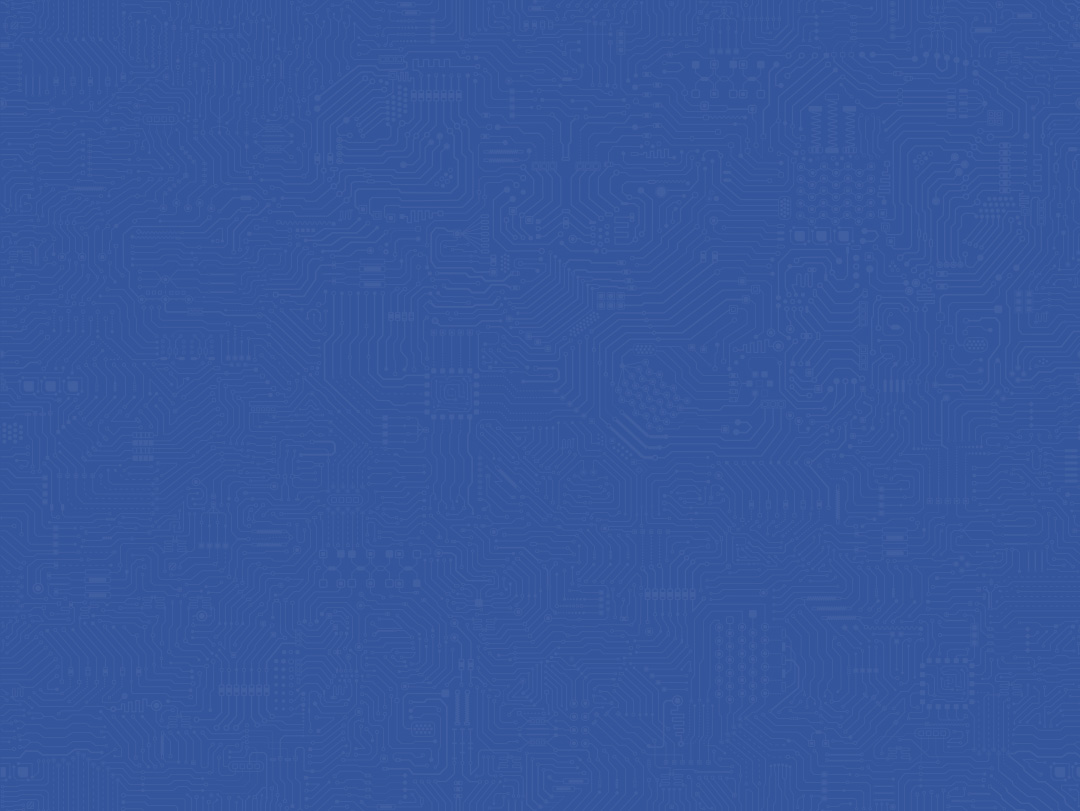Proper pattern recognition calibration is key to successful control
Two things are absolutely necessary for pattern recognition to work. This section is designed to provide the clinician with teachable basics for user calibration of a Coapt pattern recognition system.
- Dome Electrodes need to stay in contact with the skin over muscle signal areas.
- Controls’ calibration has to be performed properly and effectively.
This section is designed to provide you the clinician with teachable basics for user calibration of a Coapt Complete Control pattern recognition system.
CALIBRATION: BASICS
Calibrating control from the button on the prosthesis
That Coapt Complete Calibrate button, built to be exposed to the wearer, serves a very important purpose; at any time there is a desire or need to update and adapt prosthesis control, all it takes is one press. Calibration from the button press doesn’t require any software or app interface—holding it pressed for 2 seconds and it will beep once. Letting it go after that beep begins what we call Prosthesis Guided Calibration (PGC). PGC is when the prosthesis goes through a sequence of motions on its own (like it’s being remotely controlled) and the wearer simply follows along with their corresponding muscle contractions. For example, if the prosthetic wrist is turning up, they hold their intuitive muscle motion for wrist up. Same for hand actions and so on. As the user holds their corresponding muscle signal data, Coapt PGC is recording, building, and adapting the pattern recognition memory. The whole sequence takes less than one minute.
Once PGC goes through all of its pre-selected motions (those are settable in the Coapt software), it will sound a short jingle and then return active control to the user. HINT: This is when it’s great to see if the Control Coach® white LED is blinking on the Complete Calibrate button. If so, Control Coach® has useful calibration performance info waiting in the Coapt software application.
Calibration “Undo” can be performed using the Complete Calibrate button on the prosthesis too: Simply hold it down for about 6 seconds (until you hear a double beep and see the LED flashing blue) and let it go. This will jump the calibration back to what it was just before the most recent calibration activity.
Calibration “Reset” can be performed using the Complete Calibrate button on the prosthesis too: To reset ALL calibrated motions using the Coapt button, hold it pressed for about 10 seconds (until you hear it play a short melody) then let it go. This will reset the system back to a starting state and turn the button’s LED magenta. Don’t expect control of the prosthesis when the LED is magenta—the control memory is empty and it will have to get at least one calibration to operate a prosthesis again.
Calibrating control from the software application
In the Coapt software interface, there is easy access to calibration controls. If a wearer prefers to calibrate their control by watching on-screen prompts, this is the place to do it.
Calibrating all motions from the software:
(Refer to the Using Complete ControlRoom software/app section for the basics of starting the software application.)
Connect to the Coapt system via Bluetooth, navigate to the Calibrate panel (where available prosthesis motions can be selected/deselected for calibration) and find a button labeled “Calibrate Enabled Motions”. When that button gets pressed, just like the physical Complete Calibrate button on the prosthesis, the sequence for calibration will begin. The wearer can then follow along by holding motion contractions and relaxing when prompted. At the end of the full calibration sequence, control will be returned to the user and the Control Coach® quality ratings will be updated. The whole sequence takes less than one minute.

Calibrating one motion at a time from the software:
Connect to the Coapt system via Bluetooth, navigate to the Calibrate panel (where available prosthesis motions can be selected/deselected for calibration) and notice that every prosthesis motion selected for calibration has a small callout arrow icon next to its name and quality rating. Clicking on that arrow expands more information about that one motion. In this focused pop-up area, a button beckoning “Add Data” is the pathway to advance, adapt, and add new muscle signals’ information for that specific motion. This can be incredibly useful for stubborn motions that need a little extra attention for great performance.
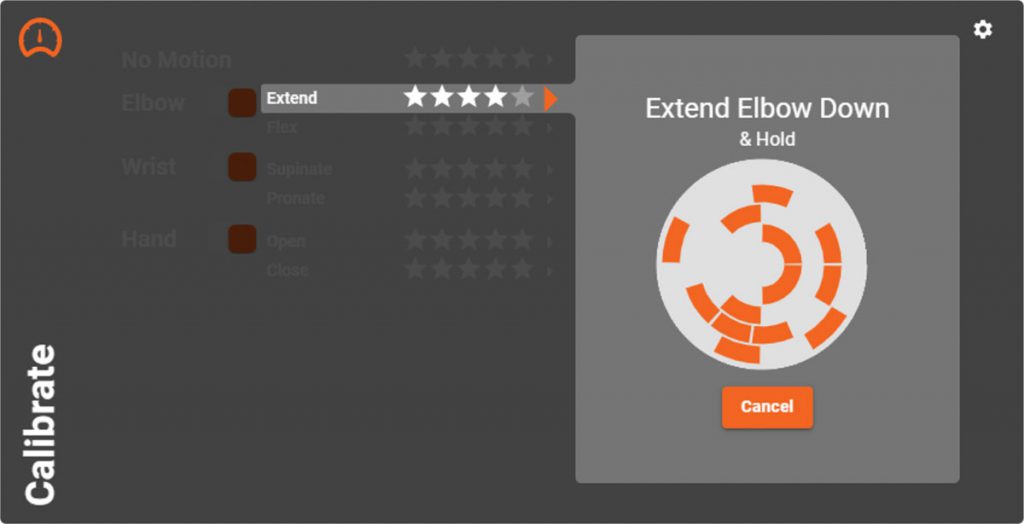
Calibration Adaptation
Adaptive Advance™ is an important feature that is part of calibration. It’s an automatic, continuous-learning algorithm that knows exactly how to meld new calibration data into the existing state of users’ control. Since Adaptive Advance™ adapts and learns along with the user, it acts as a control companion that tracks natural changes over time. Each time calibration is performed, the Adaptive Advance™ algorithms know exactly what to do with that new data to improve the users’ control.
To turn Adaptive Advance™ on or off (it is on by default), use the Coapt software interface or app. Connect to the Coapt system via Bluetooth, navigate to the Calibrate panel, then click on the settings icon (looks like a cogwheel). In the menu that appears, use the On/Off toggle buttons by the Adaptive Advance™ label.
It can be especially helpful for new pattern recognition users to perform the calibration routine multiple times from a starting state. This allows Adaptive Advance™ to effectively “layer” extra information into a robust and functional control scheme.
Calibration Clearing/Resetting
Sometimes it may be necessary or desired to erase/reset the control memory of a Coapt system. This can be helpful if a system is being used with a new person, if a major socket change (such as electrode relocation) was made, or simply if reliable control has become unstable. To help with this, there are a few convenient ways to reset all calibrated motions or to reset one motion at a time.
Clearing/Resetting ALL calibrated motions
To reset ALL calibrated motions to a blank starting state, a user can use either the Coapt Complete Calibrate button on the prosthesis or use the Coapt software application.
To reset ALL calibrated motions using the Coapt button, hold it pressed for about 10 seconds (until you hear it play a short melody) then let it go. This will reset the system back to a starting state and turn the button’s LED magenta. Don’t expect control of the prosthesis when the LED is magenta—the control memory is empty and it will have to get at least one calibration to operate a prosthesis again.
To reset ALL calibrated motions using the Coapt software interface, connect to the Coapt system via Bluetooth, navigate to the Calibrate environment panel and click on the settings (cogwheel) icon. In the menu that appears, click the “Reset ALL” button. This will reset the system back to a starting state and turn the Calibrate button’s LED magenta. Don’t expect control of the prosthesis when the LED is magenta—the control memory is empty and it will have to get at least one calibration to operate a prosthesis again.
Clearing/Resetting the ONE calibrated motion
Any single motion can independently be reset. In the Coapt software interface, connect to the Coapt system via Bluetooth, navigate to the Calibrate environment panel and click on an arrow icon next to any motion’s label. This will expand the additional information area for that particular motion. Clicking the “Reset” button for that particular motion will set this motion to a blank starting state while leaving the other calibrated motions as-is. The control memory for the affected motion is now empty and it will have to get at least one calibration to be controlled again.
CALIBRATION: ADVANCED
Calibration Undo’s
Once in a while, a user is going to mess up a muscle contraction or two during calibration—maybe they forgot to follow a prompt, maybe they did the wrong motions, maybe they did a motion way too different than they did it in the past, or maybe their motion mirrors another signal too closely. Not a big deal anymore—no reason to let that affect their system in a bad way. At any time, the Coapt system lets a user “Undo” their last calibration activity, whether that was a single motion ‘Add Data’ or a full-sequence calibration. Undo-ing a calibration jumps their control back to the state it was in just before that last calibration activity. There are two ways to undo the most recent calibration activity.
Calibration Undo from the button on the prosthesis
To Undo the most recent calibration activity using the Coapt Complete Calibrate button, hold it pressed for about 6 seconds (until you hear it double beep and see the LED flashing blue) then let it go.
Calibration Undo using the software application
To Undo the most recent calibration activity using the Coapt software interface, connect to the Coapt system via Bluetooth, navigate to the Calibrate environment panel and click the Undo button (it is an orange button with a circular arrow icon).
Calibration Restore Points
Another convenient feature of Coapt calibration is the ability to store up to 3 calibration Restore Points. Restore points act as saved ‘snapshots in time’ of a user’s control. Whenever they would like to—perhaps at a point when their control performance was dialed in—they access the Coapt software interface or app, navigate to the Calibrate panel, and click the Restore Points button (it is an orange button with a bookmark icon) to store the current calibration state in an available Restore Point slot. Then, at any time later on, they can reload that exact earlier state from its backup and jump back to that setup of control.